Allowing remote MYSQL connections is often done to enable a program on your personal computer to access a database on the server.
1. Download navicat free software here & install it on your computer.
https://www.navicat.com/en/download/navicat-for-mysql/
2. Login into your cPanel Account.
In the Databases section, click Remote MySQL.
In the Host field, enter the IP address from where you want to access your databases. (Find Your IPV4 Address Here)
You can enter something like 1.2.3.% if you want to allow a range if IP addresses.
Click Add Host.
Configuration Settings:
Use the following configuration settings for connecting to your database:
| Field | What to Enter |
| Connection Name | Enter Your Connection Name |
| Hostname | Enter Shared IP Address/Domain Name |
| Port | 3306 (Default) |
| DB Username | Database user's username |
| DB Password | Database user's password |
Now Let's Connect to Databases Remotely From Computer Using Navicat Software.
Click on Connection Button and in dropdown list click on MySQL.
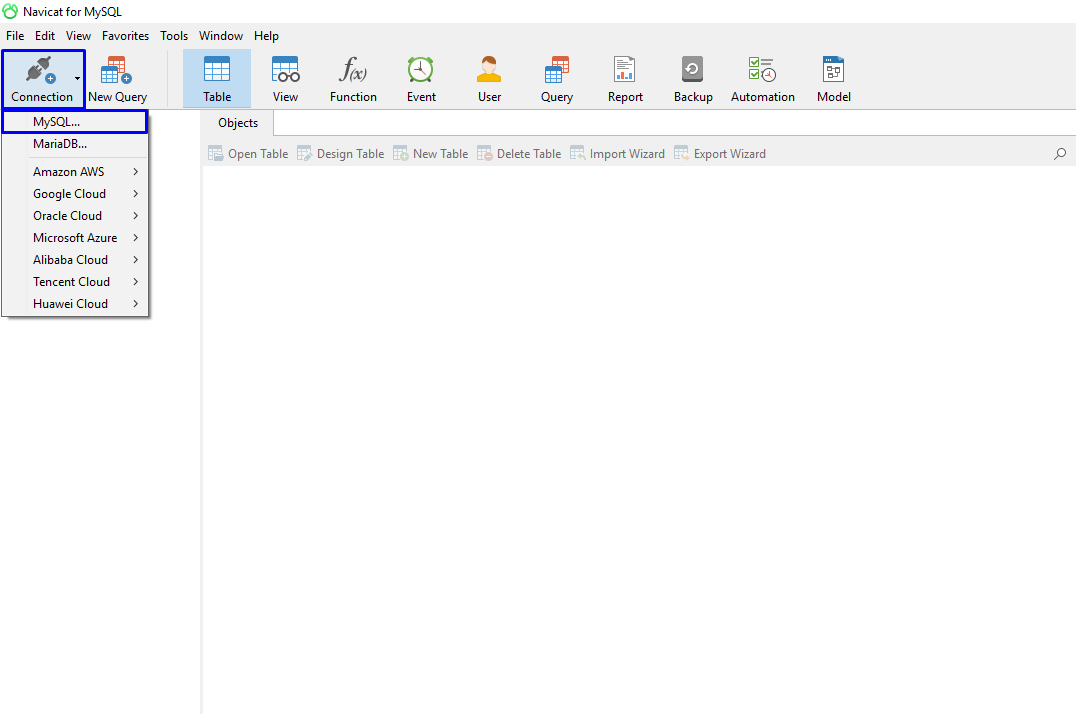
Now here just enter connection details as showing in above configuration table.
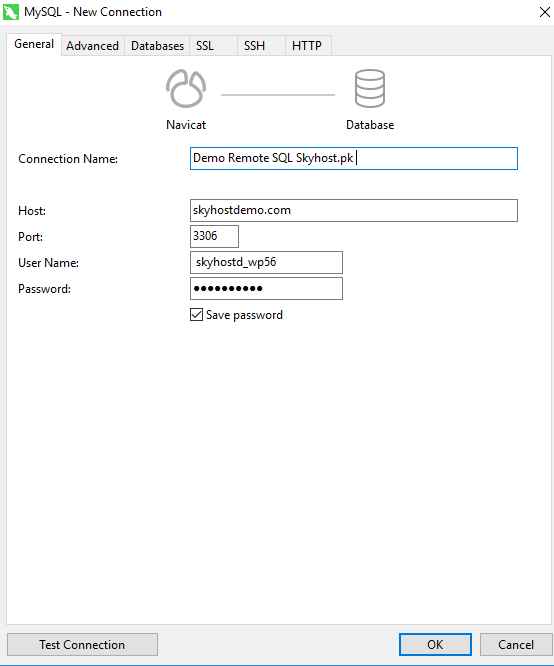
You can also Click on "Test Connection" Button in Order to verify Remote MySQL Connection Status.
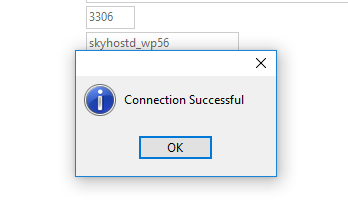
As per Test Connection it gives Successfull Connection Notification, Just click save and this connection will be added in your MySQL Connection List.
Now you need to Click on saved connection and click Open Connection so that it begins to access Database Remotely.
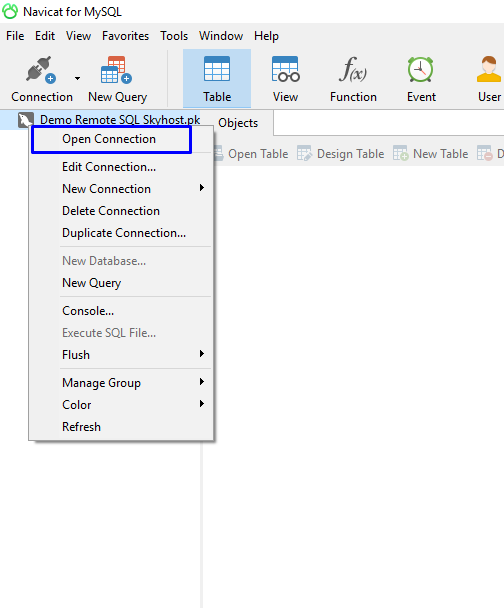
As we have now open this remote connection successfully and it is showing MySQL Database Name.
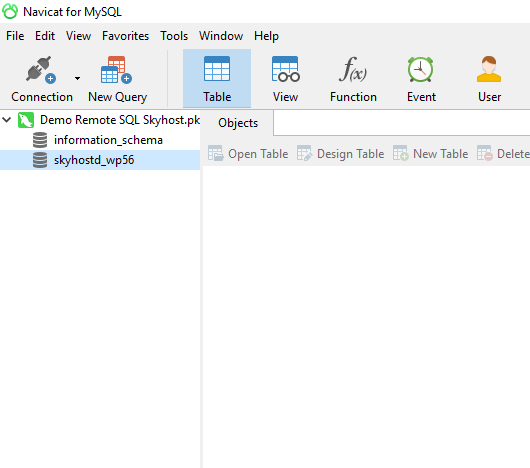
Just click on Database Name to Explore it and you will see all relevant fields of this Database, E.g. Tables, Views, Function etc..
To access any table of this database click on Tables > Table Name, It will show you all records of this table as showing in picture below.
You can Add, Edit, Delete any fields or records by clicking on that field.
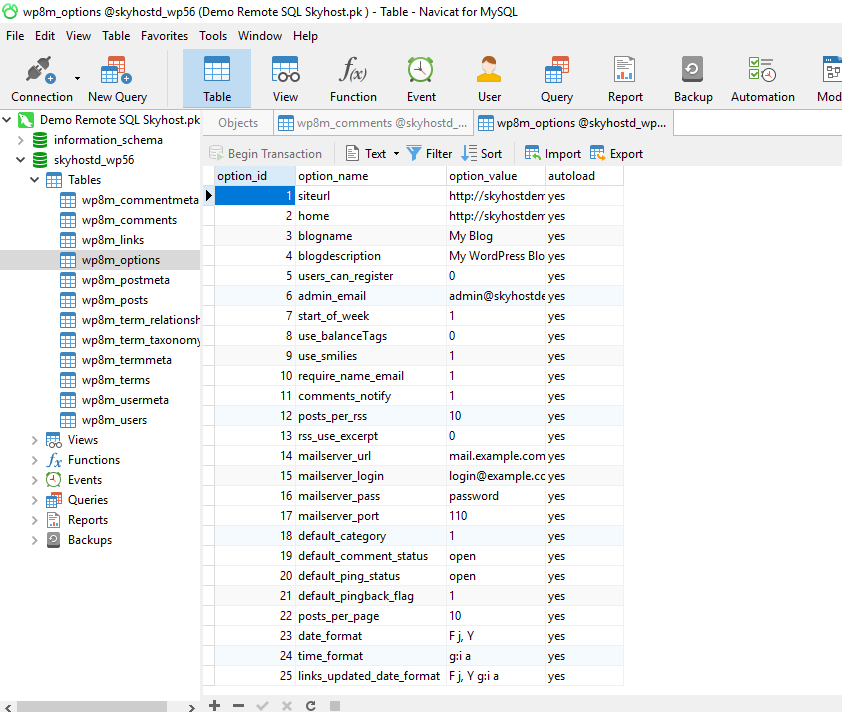
That's All

