Remote Desktop Protocol (RDP) is a proprietary protocol developed by Microsoft, which provides a user with a graphical interface to connect to another computer over a network connection.
You will be having RDP access on windows VPS/serevrs, you can access it through your local desktop with using Remote Desktop Connection application.
Once you have purchased the order, you will be receiving the windows RDP login details in welcome mail, you can access the VPS with provided RDP login details.
Note : Kindly change the Remote Desktop Access Password once you have logged in the VPS
Follows the below steps to access RDP
- Login to VPS with Administrator login details, Open Remote Desktop Connection application in your local desktop,
In computer box: you have to put your VPS IP or hostname of your VPS , then click on Connect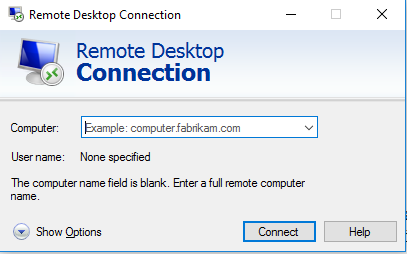
- Next, you have to access as administartor with provided RDP login details
Username: Administrator
Password: "administrator password"
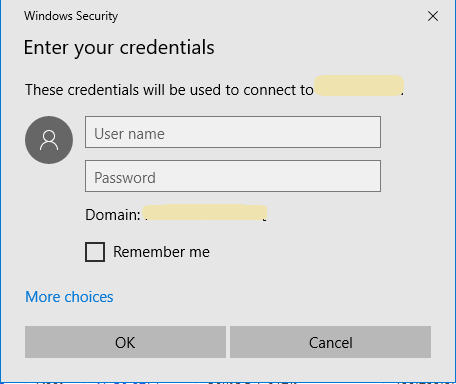
- Click on OK, you will be prompting for authentication just click on YES , It will verify your account and gives the access to server/computer.
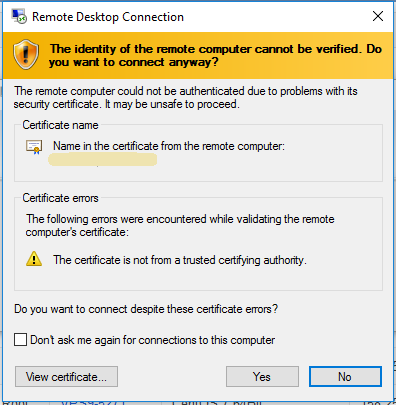
- You can access the VPS once logged in successfully via Remote Desktop.

