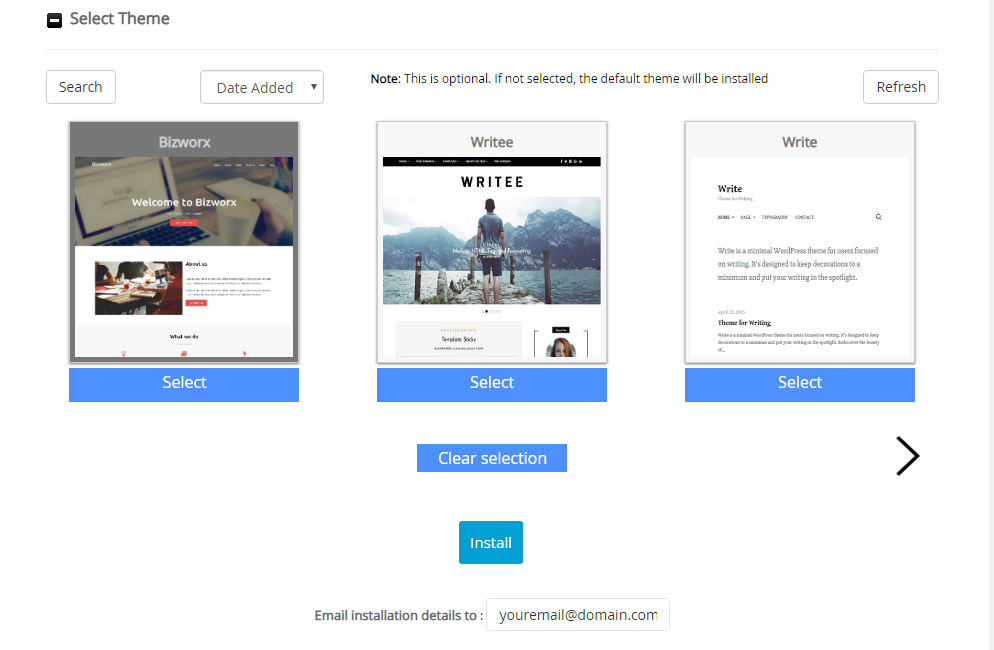Video Tutorial
Explaination
Log in to cPanel using your username and your cPanel password at http://yourdomain.com/cpanel, where yourdomain.com is your domain name.
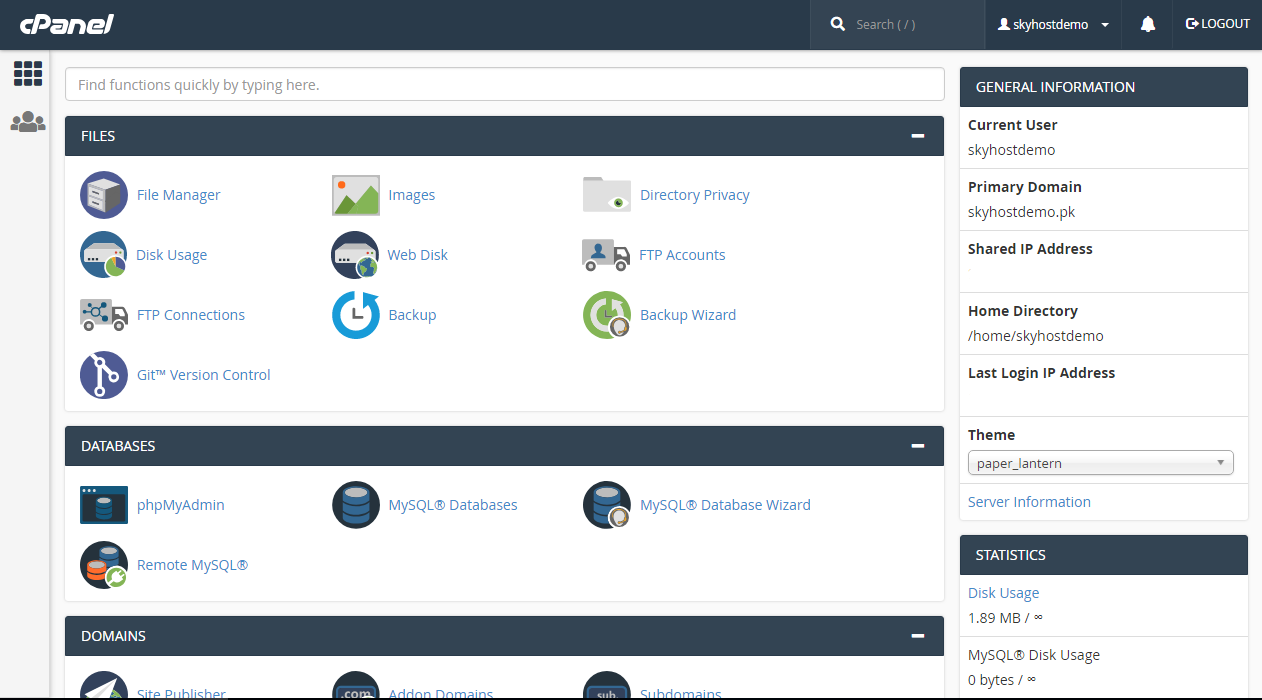
In the last of page you will see WordPress Script Installer, Just click on it.
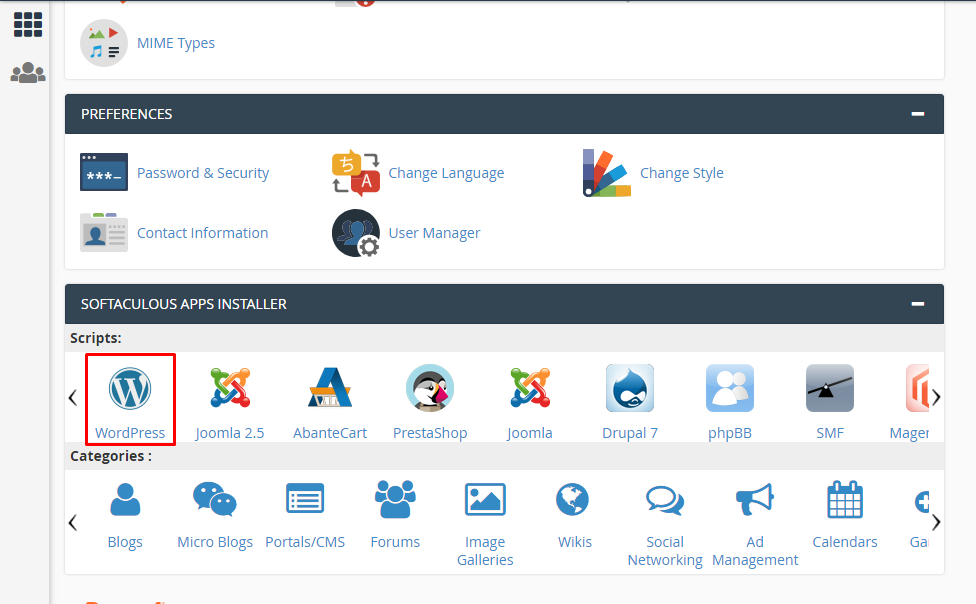
Just Press on Install Now Button to begin Installation
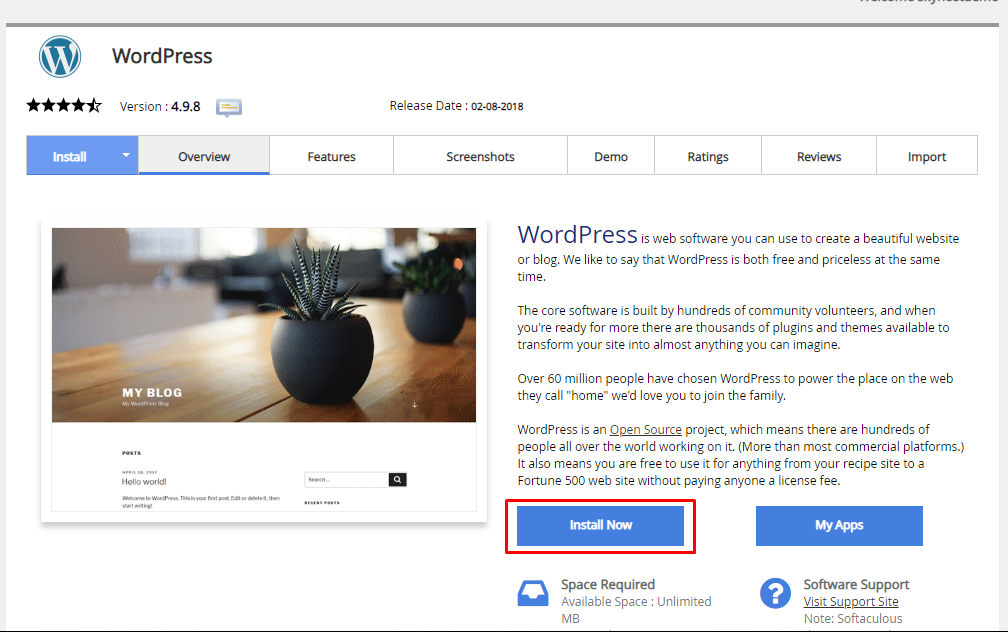
Once You click Install now it will ask some details about Protocol, Domain name and Directory to install Word Press on.
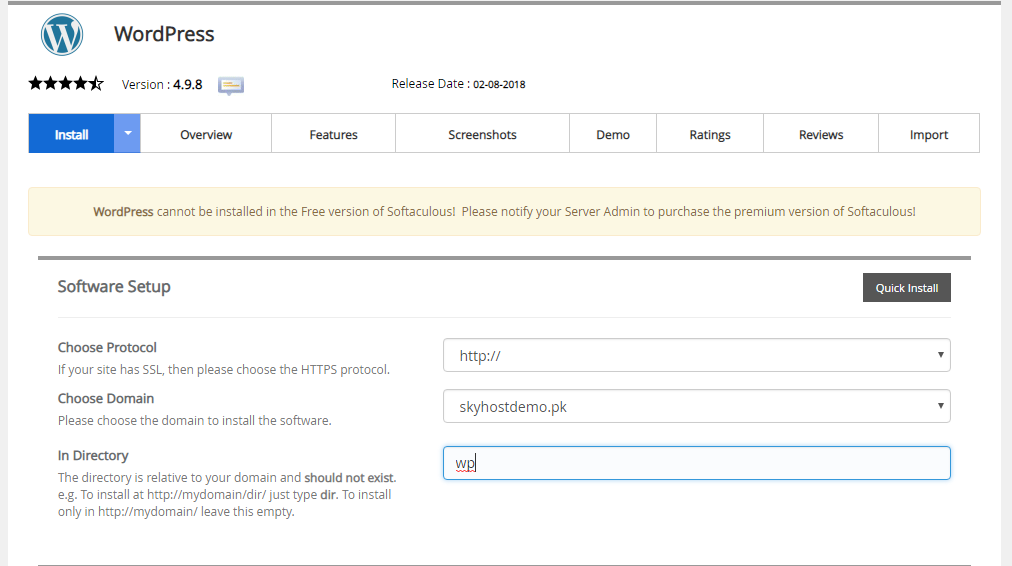
Site Setting: It will ask for your Blog Name, Site description
Admin Account: It will ask for Admin Username, Password & Admin Email
Choose Language: Select Language for Your Website 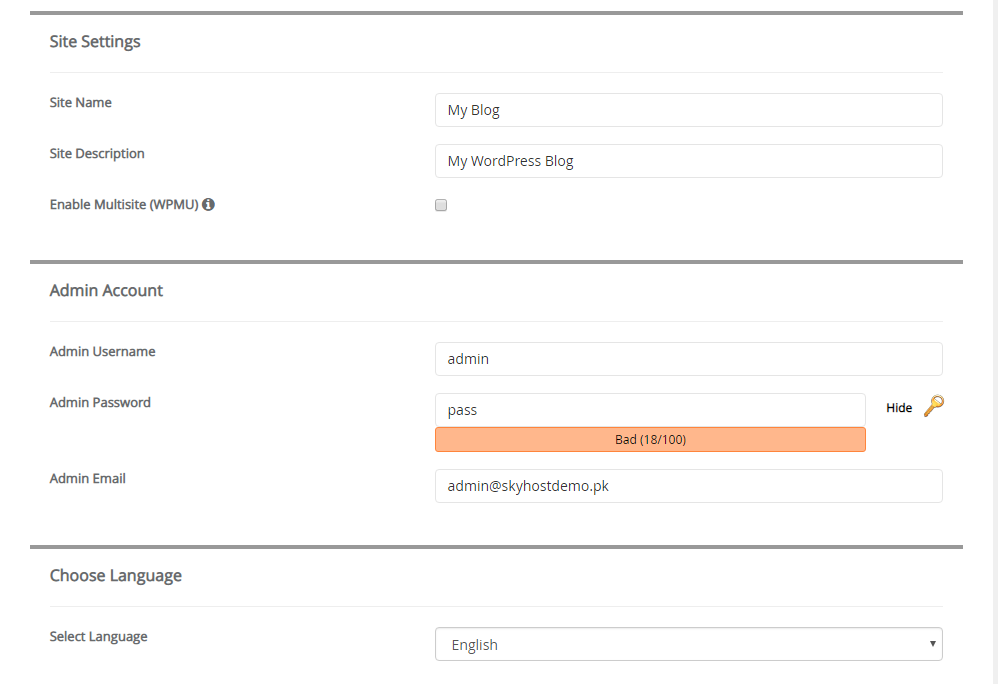
Advance: In This Section you can change your database name, table Prefix, Auto Upgrade WordPress Plugins & Themes, Select Backup Location And Choose Automated Backups
E.g. 1 Week, 1 Month or 1 Year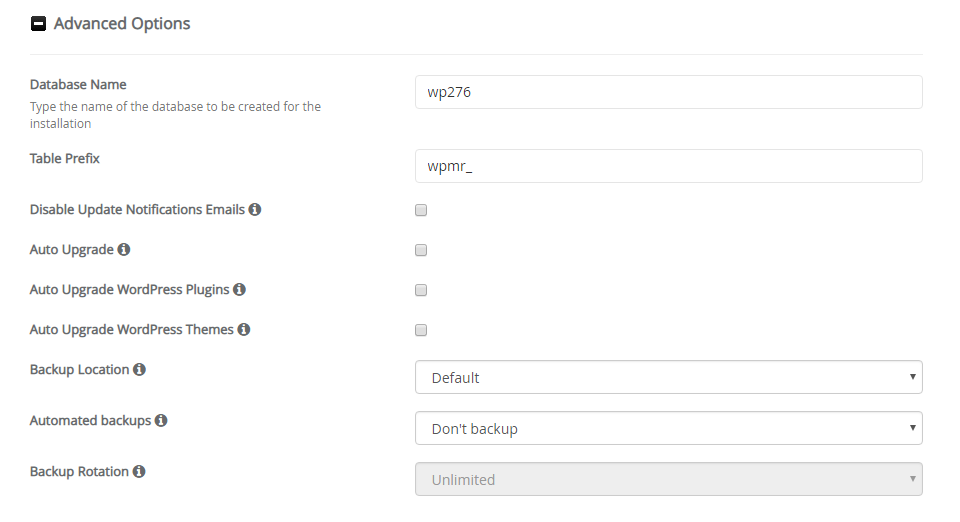
Select Theme: Choose Your Favorite Theme from the List
Email: Insert Your Email Address You Where You Want to Receive WordPress Details. E.g. Admin Login Credentials.
Just Press “Install” Button To Begin Installation.