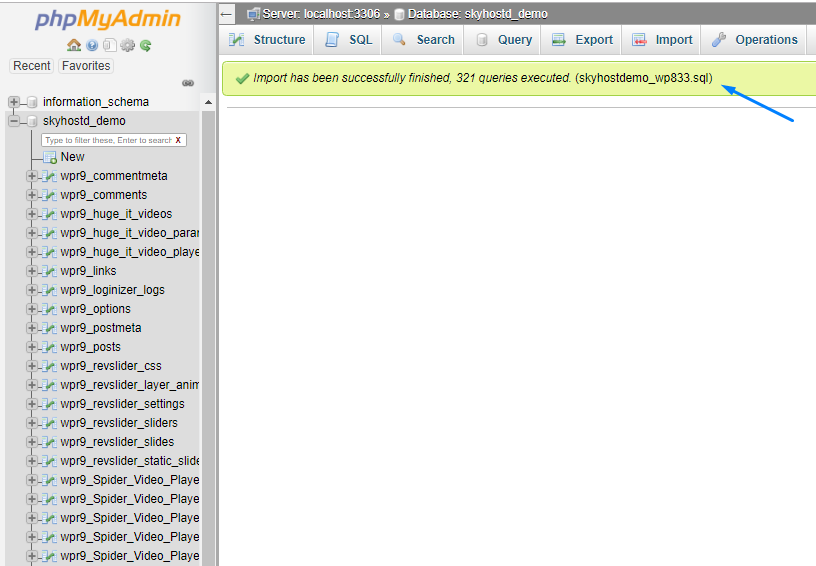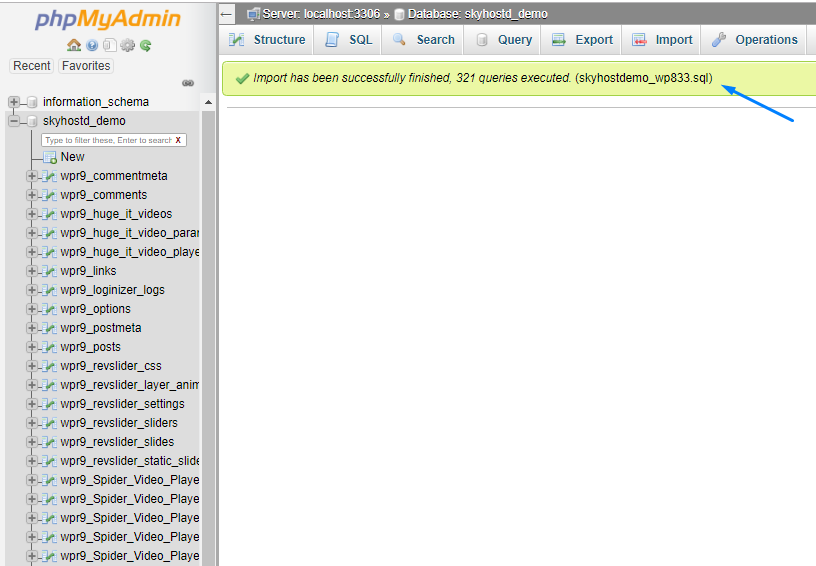where yourdomain.com is your domain name.
Click on phpmyadmin showing in Databases Menu
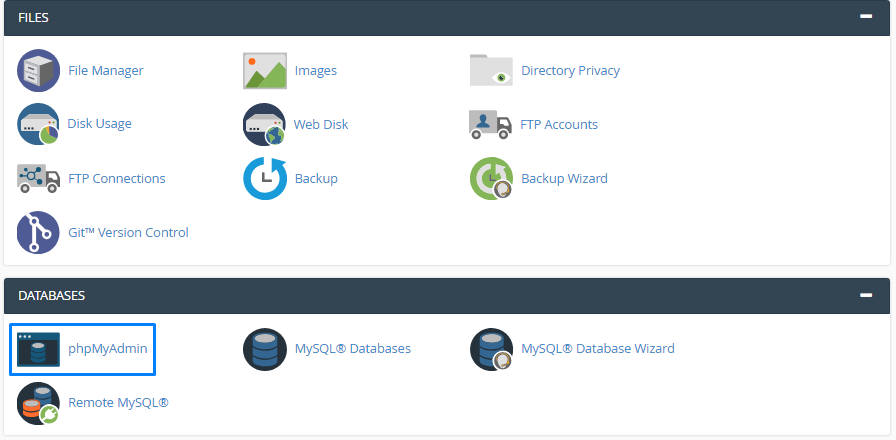
After click on phpMyAdmin you will see all your Databases list on left side, now just click on the Database you want to import SQL Database file.
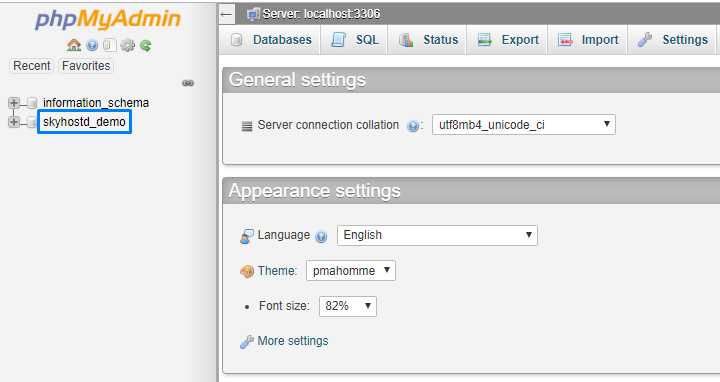
After click on Database name you will see all your Tables associated with that Database, currently there is no any tables in this database so it is showing nothing in Database Structure.
Red Marked circle will show Navigation of Database Name, as we are now enter in Database.
Now we will import an SQL file by just click on Import Button as highlited in blue Circle.
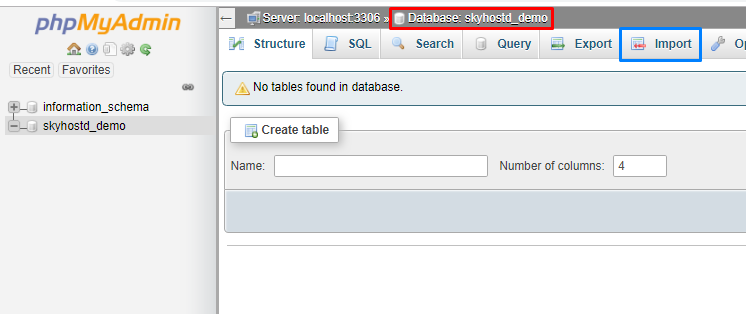
After Click on Import You will see Choose File Option to select and upload .SQL file from computer.
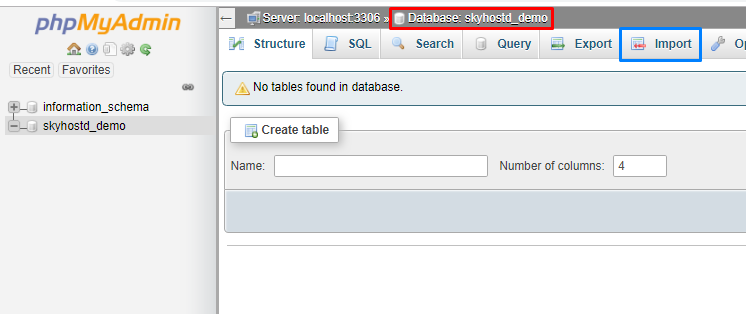
After Click on Import You will see Choose File Option to select and upload .SQL file from computer.
Click on Choose File Button now.
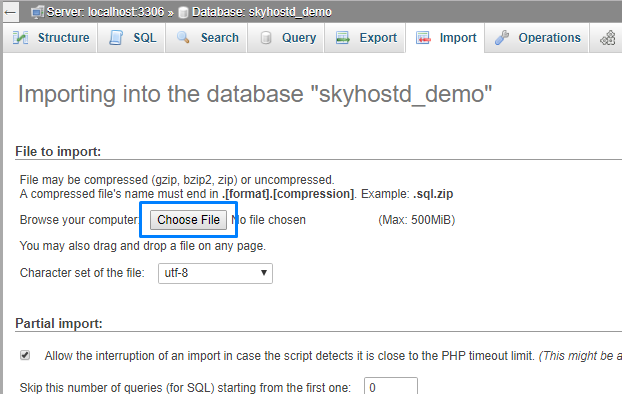
As we have select Choose File option so it will popup file opener windows to select appropriate file for upload.
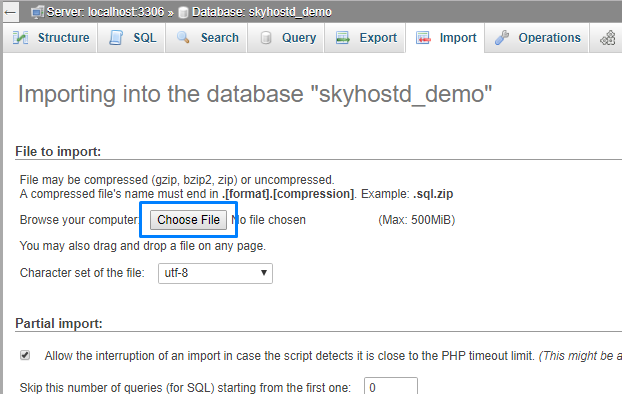
As we have select Choose File option so it will popup file opener windows to select appropriate file for upload.
Just select the required file and click on open.
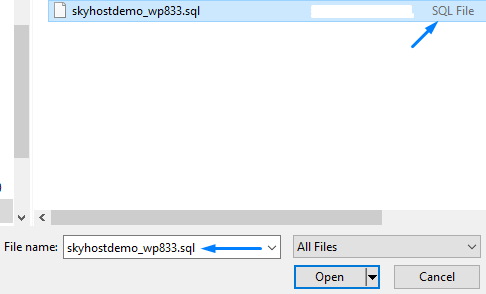
After click on Open now the required file have been selected and is ready to be upload.
Please check those configuration/settings before upload SQL file.
As this is SQL file you have to select Format Type as showing in Blue Circle, currently we are uploading SQL file so we have choose SQL Option in dropdown menu.
Now Press Button "GO".
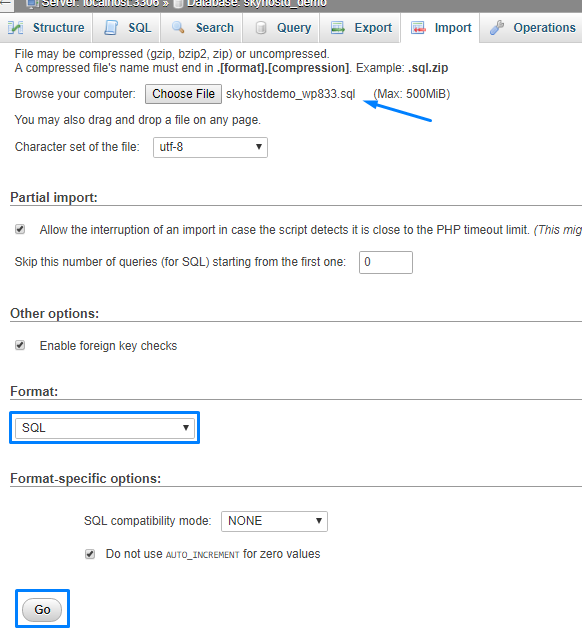
After Press GO you will get a message "Import has been successfully finished", it means your SQL file is uploaded successfully to the Database.
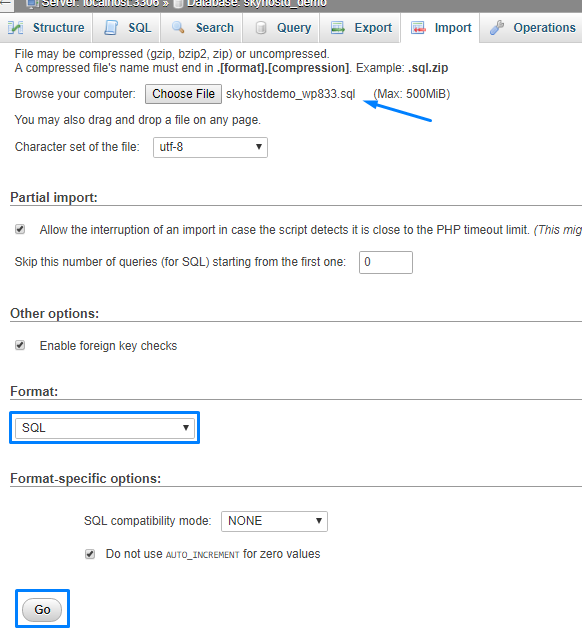
After Press GO you will get a message "Import has been successfully finished", it means your SQL file is uploaded successfully to the Database.
Also you can now check all tables of that Database file is showing in left side.